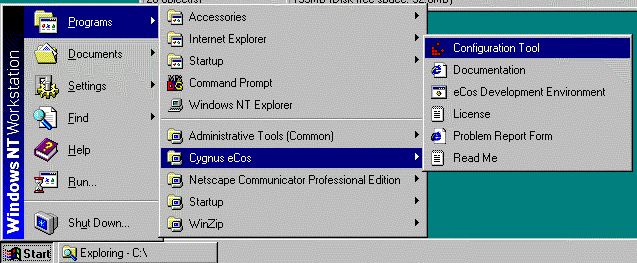Chapter 9. Software installation
- Table of Contents
- Software installation on Windows
- Software installation on UNIX
Software installation on Windows
If you have a CD distribution of the eCos Developer’s Kit, you have received the eCos software and its supporting utilities on a single CDROM for installation on a PC-compatible computer running Windows NT 4.0, Windows 95, or Windows 98. If you use NT it is recommended that you apply the NT 4.0 Service Pack 3 or above before installing eCos.
The following components are provided on the eCos CDROM:
eCos source code
Pre-built eCos libraries and tests
eCos documentation
Cygnus GNUPro compiler toolchain for eCos source code compilation
Cygnus Cygwin environment: this product provides a POSIX compatibility layer on top of Windows NT, and supports the GNUPro tools on Windows NT.
The GNU user tools—a collection of utilities that developers, particularly those with a UNIX background, will find useful. However, they are not supported by Cygnus.
Documentation for the GNUPro tools, including a Reference Manual for the particular evaluation board being used to run eCos.
If you have obtained the Sourceware release of eCos for Windows, you will have the distribution in a self-extracting archive. Apart from the difference in medium, the installation procedure for eCos itself will be the same as for the CDROM-based distribution.
The software installation process involves a number of installation utilities. Some familiarity with Windows is assumed.
Invoke the file Setup.exe on the CDROM. This will start the installation procedure. If you have the autorun feature enabled, Windows will run Setup.exe automatically when the CDROM is inserted into the drive.
The setup program will offer to install the GNU user tools. Click Ok.
You will be prompted for a path in which to install the GNU user tools. The default will be in the \Program Files\Cygnus Solutions hierarchy (usually on drive C), but you should make sure that you have at least 45 megabytes available on the chosen partition. It will then offer to install the source code and documentation for the GNU user tools. It is recommended that you install the documentation, but not the source code, unless you are interested in modifying or recompiling the GNU user tools.
At this point the setup program will begin installing eCos. Click Ok.
The default path offered for eCos installation will be in the \Program Files\Cygnus Solutions hierarchy (usually on drive C). You may change this path, and indeed you will need to change it if that partition does not have at least 201 megabytes available (this figure is a worst-case estimate; the installation might require much less space if you use a small cluster size in that partition.) It is recommended that you accept the default selection of software components for installation.
You will be asked to select the program folder under which the eCos menu items will be placed. The default folder name is Cygnus eCos.
The installation should finish normally, offering to show you the README file that contains any last minute information and a list of known problems detected after this document was printed. Once the installation is finished, you can start eCos or view the online documentation by selecting Start -> Programs -> Cygnus eCos, and then choosing an option within this folder, as illustrated in Figure 9-1.
At this point you are ready to configure and build a customized eCos kernel as described in Chapter 12.