About eCos
Supported Hardware
Downloading and Installation
Documentation
FAQ
Mailing lists
Problems
Licensing
Anonymous CVS
Contributions and Development Projects
Legal
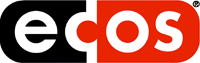
Submitting the patch
Revision 1.0Patches are submitted through the eCos Bugzilla bug tracking system. This allows contributors and maintainers to keep track of the state and progress of a patch, and stops them getting lost or forgotten.
To submit a patch, go to the eCos Bugzilla page at http://bugs.ecos.sourceware.org/ and click on Report a Problem.
Bugzilla will now ask you to login. If you are a new user, click on the create a new account link and follow the instructions. If you have a Bugzilla account, log in and proceed to the first page where you will be asked to pick a product. Choose eCos.
You will now be taken to the Enter bug page. Fill out the fields of this form as follows:
- Version
- Choose CVS here, unless you know that you should choose something else.
- Component
- Choose Patches and contributions.
- Platform
- If the patch applies to a specific platform that is in this list then choose that, if it applies to platform independent code then choose All, otherwise choose Other.
- Architecture/HostOS
- If this patch is specific to a particular architecture then choose that architecture here. If it applies to all architectures then choose All. Otherwise choose Other.
- Severity
- If this is an addition to eCos then select "enhancement" here, otherwise leave it as "normal".
- Summary
- Enter a brief description of the patch here. Just a few words which are used as a title in bug lists.
- Description
- Enter a more complete description of the patch here. A copy of the ChangeLog entry would be suitable.
Leave all other fields unchanged and press the Commit button to submit the report.
You will now be taken to a page which should say "Bug XXXXXXX has been added to the database" where XXXXXXX will be the number assigned to your new bug. Midway down this page is a table containing a link titled "Create a New Attachment". Click on this link which will take you to the "Create New Attachment for Bug XXXXXXX" page.
Here you should fill in the local pathname of the patch file, or use the Browse button, and enter a description that identifies this as the initial or candidate patch. Select the patch checkbox in the Content Type field, leave all the remaining fields alone, and click Submit.
After uploading the patch file to the Bugzilla server, it will take you to a page with the message "Attachment #YY to Bug XXXXXXX Created".
Your patch has now been submitted to the Bugzilla system. However, this is not the end of the process, the patch still has to be reviewed, committed and re-tested.
Reviewing the Patch
Once your patch has been submitted it is open for review. Initially it will be put into a pool from which a maintainer may pull it out and claim responsibility.
The maintainer will review the patch and may add comments suggesting improvements or changes. These comments will be sent to you by email and will be reflected into a public list. Note that maintainers are busy people and they may not be able to review your patch immediately. We encourage any users who are interested in a patch to make comments and review patches, even before a maintainer has been assigned.
You may respond to comments by clicking on the link in the e-mails, filling in the Additional Comments field on the bug's page and clicking Commit.
If, as a result of the comments you want to submit an updated patch then click the "Create New Attachment" link on the bug page and fill in the form as before. This time, however, you should give a description that identifies this as a new version, you may also check the box for the original patch in the Obsoletes section. Finally, fill in the Comment with a description of the changes between this patch and the last before clicking the Submit button.
This process may have to repeat several times until your patch is in a state that the maintainer considers acceptable for inclusion in to the main CVS repository.
The state of the bug should reflect what the bug is waiting on. For example, it may require the submitter to rework the patch. Additionally a flag may indicate whether a copyright assignment is required if none has already been signed.
Committing the Patch
Once the patch is approved and assigned, it can be committed. A maintainer will apply the patch to the CVS repository and commit it.
If the maintainer has hardware on which he can test the patch he may do so, particularly if it applies to generic code. However this cannot be assumed: maintainers do not have access to all the possible targets supported by eCos, and may be too busy to do more than commit the patch. Therefore it is very important that you test the patched CVS repository yourself and check that the patch has been applied correctly.
To test the patch, execute a "cvs update -d" command in your clean version of the repository, and then build and test that the patch functions correctly. If you supplied a test program with the patch then this should suffice.
All Done
Once the patch has been committed, the maintainer will resolve the bug by changing its state. At this point the whole process is complete.
Congratulations, you have successfully submitted a patch to eCos!